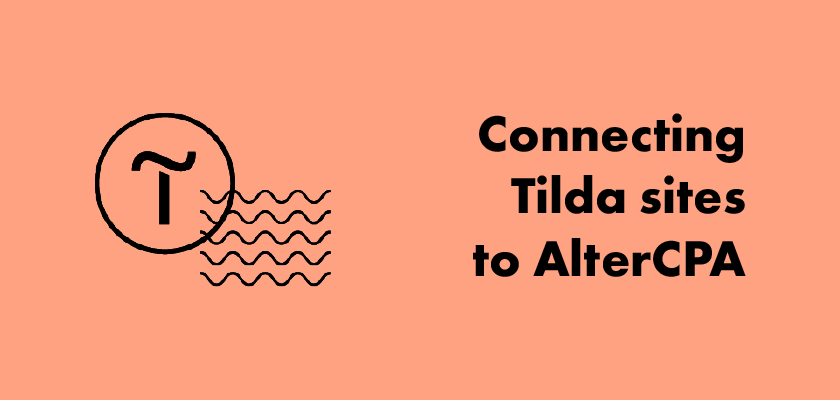You can connect sites on Tilda to AlterCPA and use them as a traffic source. Websites on Tilda support sending an order form with a shopping cart and analyzing traffic by stream. Conversion optimisation pixels are not supported by Tilda.
Preparing offer
Before starting to work with offers, you need to prepare it. Enable support for stream symbolic code in the technical settings of the offer.
If you don’t plan on accepting the contents of your shopping cart, just skip the next step.
- Enable support for nested goods in the offer in the main settings.
- Create in the offer the same products that are used on your site on Tilda.
- In each product, add a parameter with the name
tildaand the value of the item’s SKU from Tilda. Instead of adding parameters, you can simply specify the SKU in the product settings field of the same name.
Important! SKUs should not be repeated, you cannot create two different products with one SKU.
Connecting site through redirect
The site on Tilda must be added to the offer as a redirect. If you are just a webmaster or working with AlterCPA Moe, skip this step.
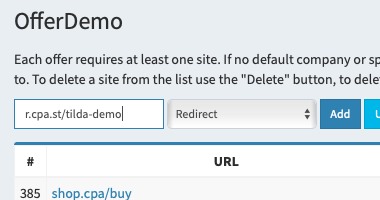
Go to the “Sites” section of the selected offer. In the drop-down menu, instead of “Landing”, select “Redirect”, and in the URL field, specify the URL of the site. The URL for this site should be like r.domain.com/offer-name, where r.domain.com is your site storage domain, and offer-name is a unique symbolic identifier for the site. This identifier can consist of small Latin letters, numbers and a hyphen. It should not be repeated on other sites, even if they use a different domain.
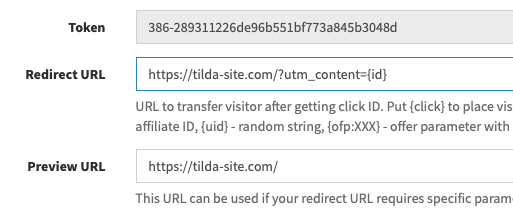
Enter the following address in the Redirection URL field:
https://tilda-site.com/?utm_content={id}
Where instead of tilda-site.com will be the domain of your site on Tilda. You can add multiple redirect sites pointing to subpages by also adding a ? utm_content={id} tail to them. You can also enable deeplink support in the offer, use utm_content={id} as a list of parameters.
Preparing site in Tilda
The connection is made via a webhook. Webhooks are configured in the form management section (Sites – Edit site – Forms – Add WebHook). Provide a link in the Webhook URL field. Check the box “Send data on goods in the order as array”. Click “Save” and “Connect the service to all forms on the site”. Instead of domain.com in the webhook, specify the domain of your affiliate network.
Webhook for admin
If you plan to connect your site to an offer and set up a redirect in the previous step, specify the following type of webhook. For the token, replace 123-abcd with the value of the “Token” parameter from the site you created.
https://domain.com/api/connect/tilda.json?token=123-abcd
Webhook for companies on AlterCPA Moe
If you are connecting a site for your affiliates in AlterCPA Moe, specify a webhook of the following type. For ID, instead of 12-abc, use the API-ID and API-key of any administrator in your company.
https://api.cpa.moe/connect/tilda.json?id=12-abc
Do not forget to give your webmasters the codes from the “Traffic Sources” subsection of the “Traffic” section, they must specify them in the utm_term parameter.
Webhook for affiliates
If you plan to use the site alone and send traffic from it like a regular affiliate, specify the following type of webhook. Use your API ID and API key from the profile instead of 12-abc as ID.
https://domain.com/api/connect/tilda.json?id=12-abc
Step-by-step Webhook setup manual
Go to edit site section.
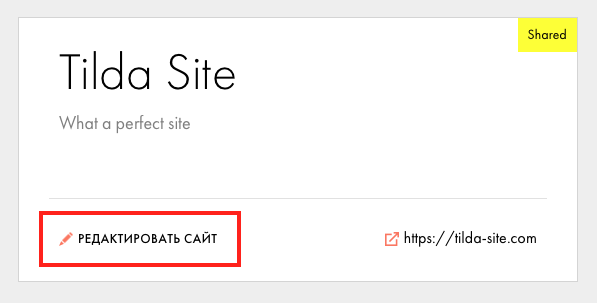
Open “Site settings”.
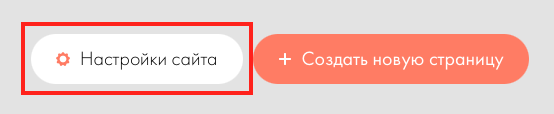
Open “Forms” and select the “Webhook” (at the bottom of the page)
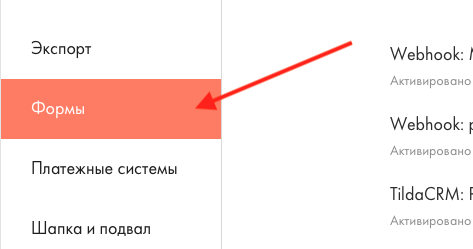
Enter the URL that you chose in the previous paragraph of the instructions.
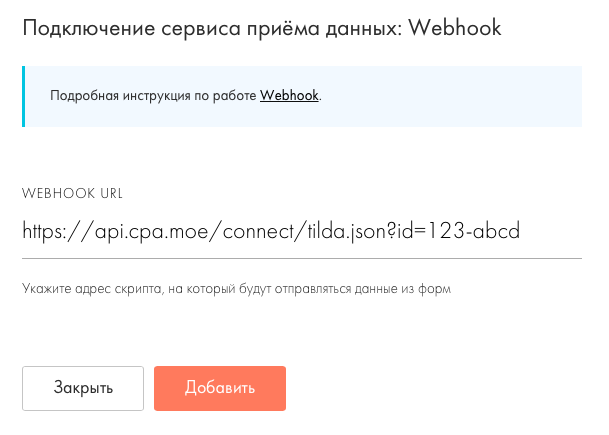
Open the webhook settings and specify sending goods as an array.
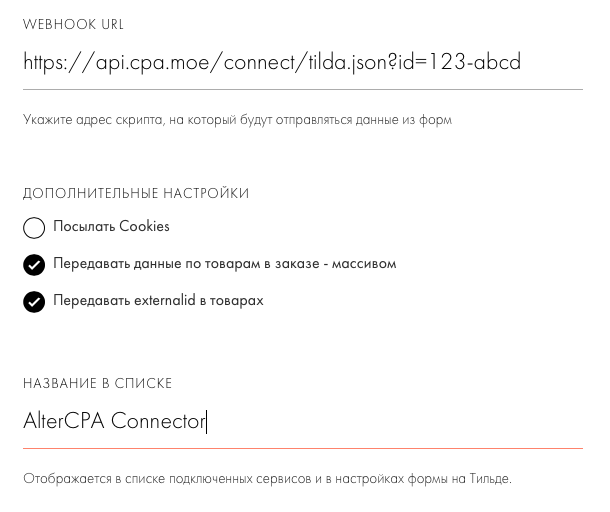
Save the settings and add the webhook to all forms on the site.
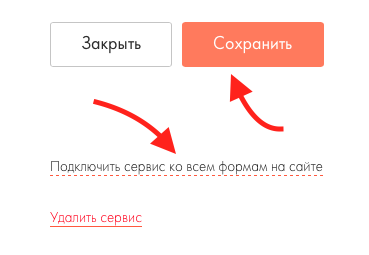
Important! After adding a webhook, do not forget to republish the site! Without publishing, webhooks will be inactive!
Manual traffic links
Sometimes using redirects in an advertising campaign is impossible and a direct link is required. You can send traffic using the following link:
https://tilda-site.com/?utm_term=ABCD-E13
Where instead of tilda-site.com will be the domain of your site on Tilda. The weird chars in the utm_term parameter is your flow character code, which appears next to its link when configuring. If you work as an agency or affiliate of AlterCPA Moe, check your symbolic code with technical support.